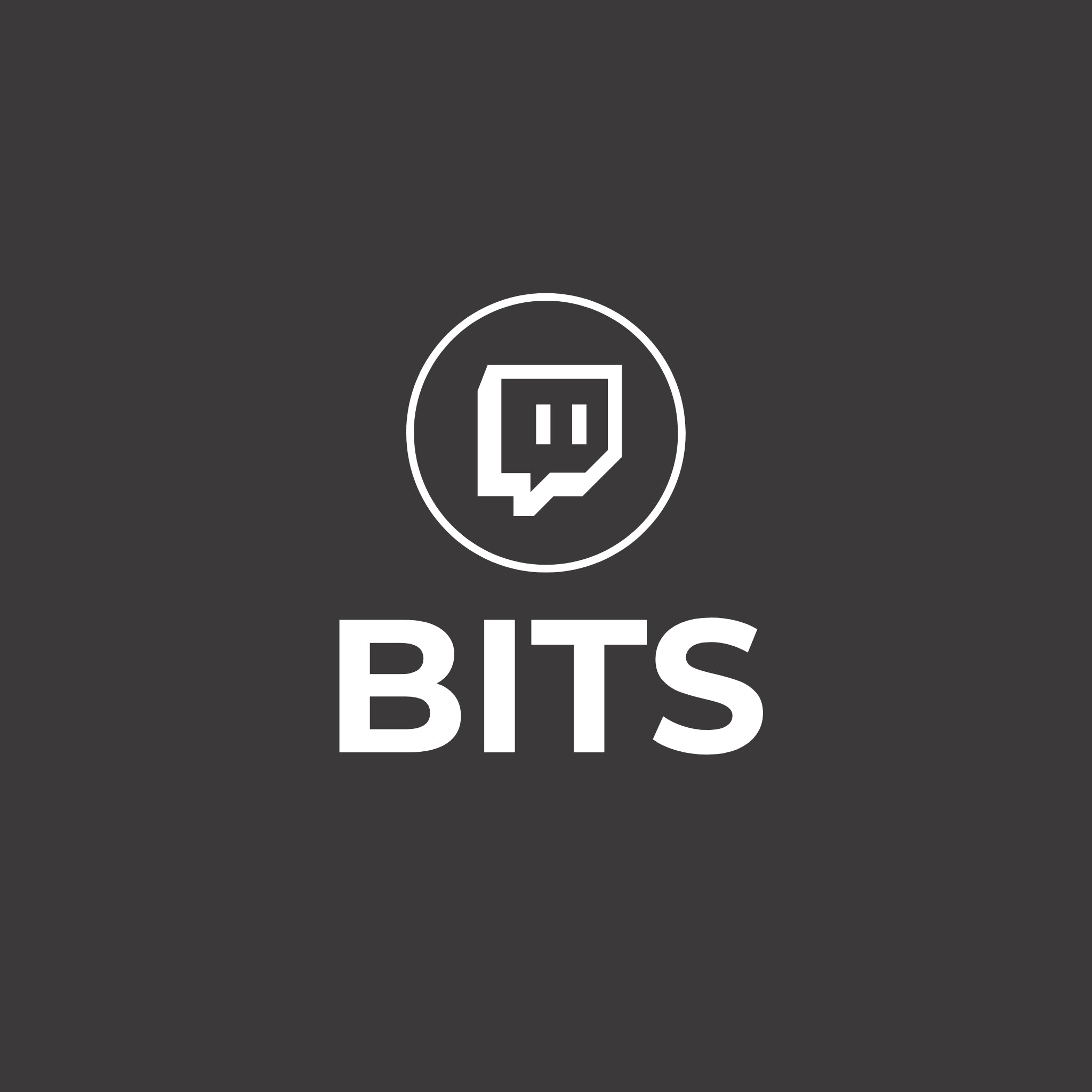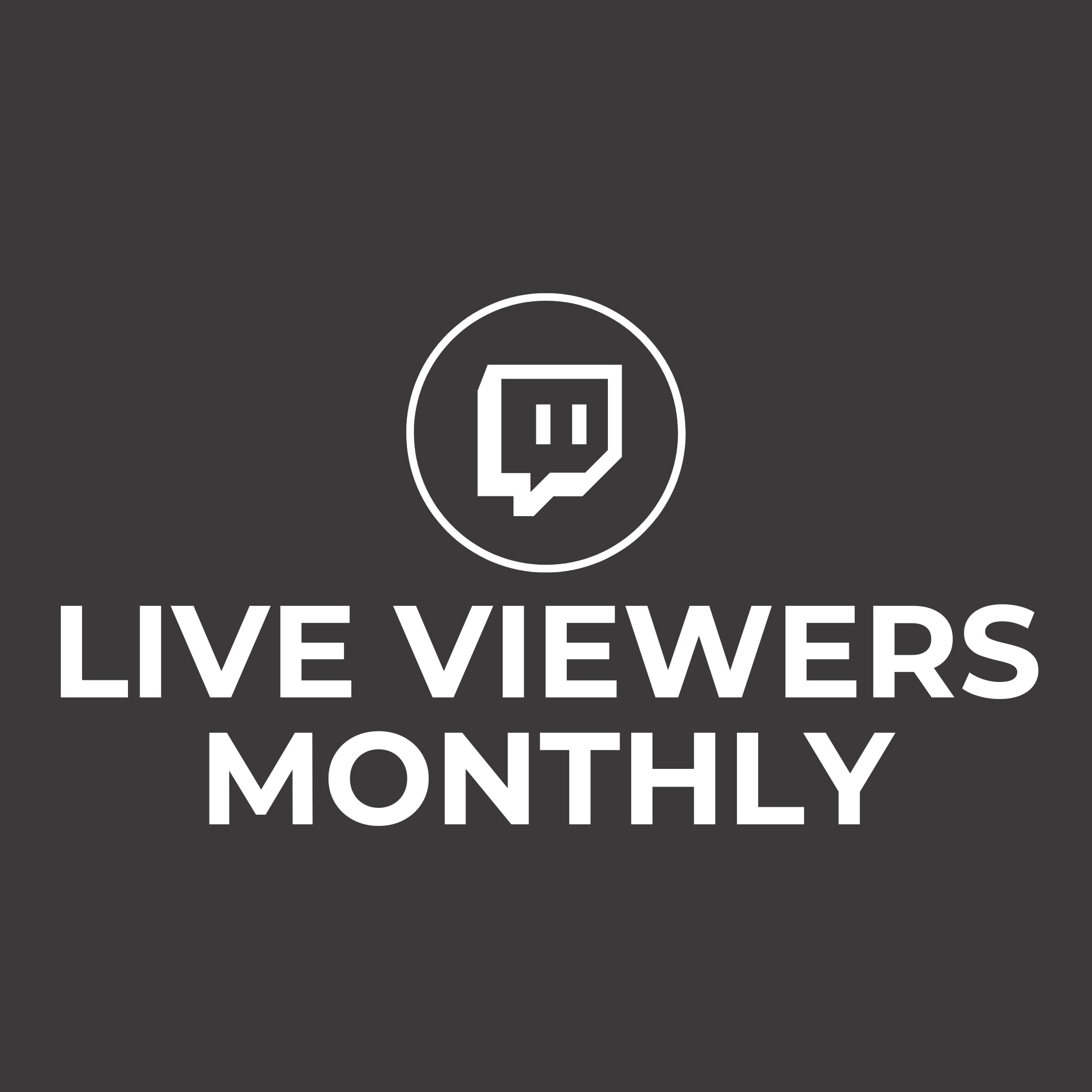Understand where your money comes from by visiting your payout history dashboard. Review detailed information on your gross revenue, estimated taxes/fees, and prior Twitch payouts. These tools can answer questions such as:
- What is my payout balance?
- Have I met the payout threshold?
- What is my estimated tax withholding?
- How much of my payout balance will be deducted due to payout fees?
- Am I eligible for a payout?
Visit your Earnings Analytics: link.twitch.tv/RevenueAnalytics

From here, you may view and download information regarding any payouts that you received from October 2016 to present.
Your Estimated Pay
Your Estimated Pay provides a detailed breakdown of gross earnings, withholdings, and your estimated net balance.
In this panel, you can review your estimated tax withholding. By law, Twitch must withhold certain portions of your payout for tax and legal purposes. This amount will vary depending on your location and the rules that apply to your country. In your payout dashboard, you can mouse over the (i) for more information.
Your Estimated Net Balance can be impacted by additional factors such as bank fees. The dashboard update nears the 12th of every month.

Twitch Support cannot assist or alter your legally required tax information. Learn more about withholding rates in our Amazon tax guide.
Payout balance and withholding tax rates shown are estimates. They are applied once your balance passes the payout threshold. Learn more.
Am I eligible for a payout?
Your Payout Eligibility and Payout Threshold can tell you if you are eligible for Payouts, and what to do if you are not. Additionally, you may review how close you are to meeting the payout threshold ($50 for most methods, $100 with wire transfer).


Most Payable Status issues can be resolved by updating your payout information, or completing re-onboarding to the Affiliate or Partner program. Learn more.
What is my payout history?
Halfway down the page is your Payout Dashboard. The Payout Dashboard is a record of your completed, pending, or rejected, payouts as a Twitch Affiliate or Partner as far back as October 2016.
This page shows the amount and date of each payout, the method chosen, and its status.
You can download a copy of the payout confirmation for yourself in PDF format or export the entirety of your payout history as a .CSV. You can review Tax Forms here as well. For questions on tax forms, visit our guide.

- (A) Approval Date - This is the date that Twitch approves your payment details. When you meet our checks, we send your payout to your chosen payment method. Because all banks have different processing times, this date may not exactly match the date that payment arrives in your bank. For more information on payout timing, visit our guide When Am I Getting Paid?
- (B) Amount Paid - Your due balance. This amount should be similar to your Estimated Net Balance.
Payout amounts in your payout history may not exactly match with what you see in your Earnings Analytics (link.twitch.tv/RevenueAnalytics page. Your Total Estimated Revenue (USD) in your Earnings Analytics page is an estimate of your earnings and not a final settlement. For more information on your Payout Balance, visit our help article Payout Balance FAQ.
- (C) Payout Method - Your chosen Payout method. Complete any changes to your payout methods before the middle of the month. Once a payment is Submitted, it cannot be altered or sent to alternate methods. For more information on how to manage your payout methods and options, visit our help article Payout Details FAQ
- (D) Payout Status - Expect this column to update around the 15th of every month, as we begin processing payments.
Payout Status Information
What is my Prime revenue statement by month?
We do additional checks and processing for Prime revenue in order to protect you. You can read more about Prime Gaming Revenue in our Prime Gaming Revenue Guide.
What are my watch and broadcast statistics?
These statistics show minutes watched of your VODs and live hours broadcast. You can also review your advertising density.

Payouts Prior to October 2016
Frequently Asked Questions
- How do I utilize Your Estimated Pay alongside my Channel Analytics Total Estimated Revenue?
-
There are a few tools available to you for revenue review. Your Estimated Pay updates once a month. Your Channel Analytics Total Estimated Revenue typically updates once a day.
For a day-to-day estimate of your revenue, use your Channel Analytics page and adjust the dates. This is not a final settlement of payout, but an estimate.
Check Your Estimated Pay once a month for information on upcoming payouts. Learn more about how your payout balance is calculated from the support of your community.
- How can I change my payout information?
-
Your payout information can be changed at any time by going to the Affiliate/Partner section of your Dashboard, selecting Change Payout Method and following the instructions provided.
For more information on the choices of payout method, visit our help article Payout Details FAQ
- Why can I only download and view payout history from October 2016?
- We launched our updated, automated payout system in October 2016. Prior to that date, we had handled all of our payouts manually through our Finance team. If you’re interested in getting information regarding your payouts prior to October, please Contact Support.